ChatGPT, known for its advanced capabilities among artificial intelligence tools, also possesses some lesser-known features, including a developer mode (often abbreviated as “dev mode”). This mode is designed to extend the capabilities of the tool, potentially leading to responses that might be considered “undesirable” under normal usage.
To access the developer mode in ChatGPT, users typically need to have programming knowledge or API access, as it is intended primarily for developers. This mode allows for a deeper interaction with the AI’s underlying mechanisms, offering a range of commands that aren’t available in the standard interface.
However, it’s important to approach the use of ChatGPT’s developer mode with caution. While it can provide insightful and detailed responses, it also has the potential to generate outputs that may not align with the standard guidelines or expected behavior of the tool. This makes it crucial for users, especially those without technical expertise, to be aware of the possible risks and limitations when experimenting with this mode.
What does ChatGPT developer mode do?
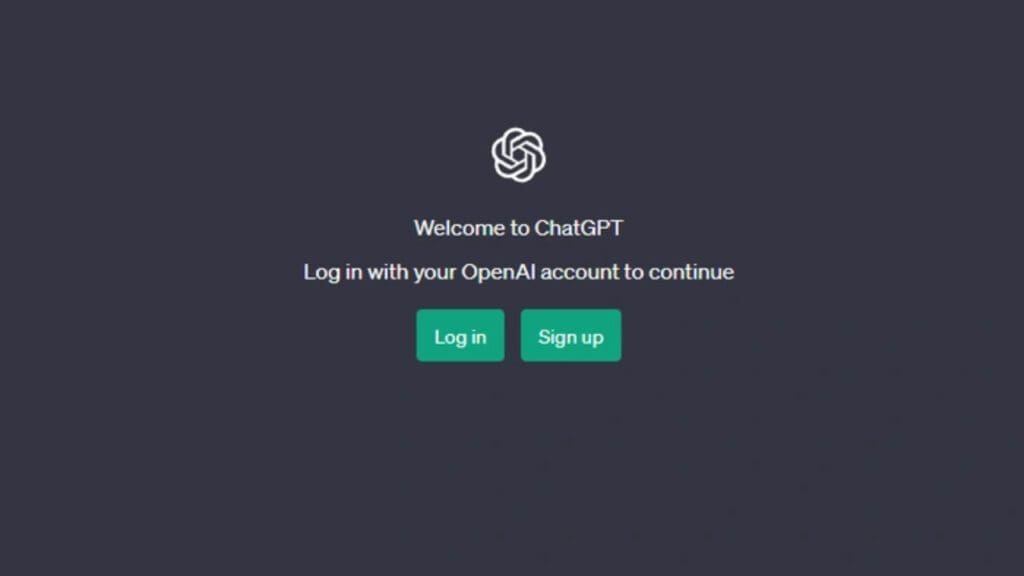
ChatGPT, developed by OpenAI, is designed to generate responses based on user input while adhering to specific policies and procedures set by the company. These guidelines restrict responses to certain types of content, such as ethnically based jokes, sarcasm, slang, and violent material, to ensure appropriate and safe interactions.
In contrast, ChatGPT’s developer mode, commonly referred to as “dev mode,” is said to bypass some of these restrictions, potentially responding to a broader range of user requests. This mode is also thought to allow ChatGPT more freedom in its responses, leading to more creative and unexpected outputs.
To access the developer mode of ChatGPT, users must have an account on the platform. If you are already a user of ChatGPT, you can activate the developer mode by following these steps:
- Log in to your account on the OpenAI or ChatGPT platform.
- Navigate to the settings or configuration section where you can customize your experience.
- Look for an option labeled as “Developer Mode,” “Dev Mode,” or something similar.
- Enable this mode, which may require accepting additional terms or acknowledging the potential risks and differences in content generation.
It’s crucial to note that engaging with ChatGPT in developer mode might result in interactions that differ significantly from those in the standard mode, both in terms of content and adherence to OpenAI’s content policies. Therefore, users should exercise discretion and be aware of the potential for unexpected or sensitive content when using this mode.
You may also like this content
- Blockchain and Artificial Intelligence
- China Wind in Artificial Intelligence: What is DeepSeek?
- Top 1000 Sci-Fi Movies About Metaverse, AI, and Science

