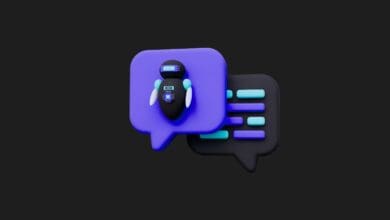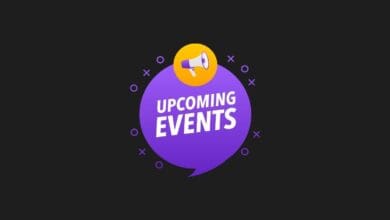How to Uninstall Windows 11 Copilot?
In this guide, we address the question, “How do you uninstall Windows 11 Copilot?” Here are the steps you need to follow:
Microsoft introduced Copilot for Windows 11 in 2023, equipping it with user-friendly features that have been widely embraced. Despite its popularity, some users find it less useful. If you’re looking to uninstall Windows 11 Copilot, here’s what you need to do.
Windows 11 Copilot uninstall (Step by step)
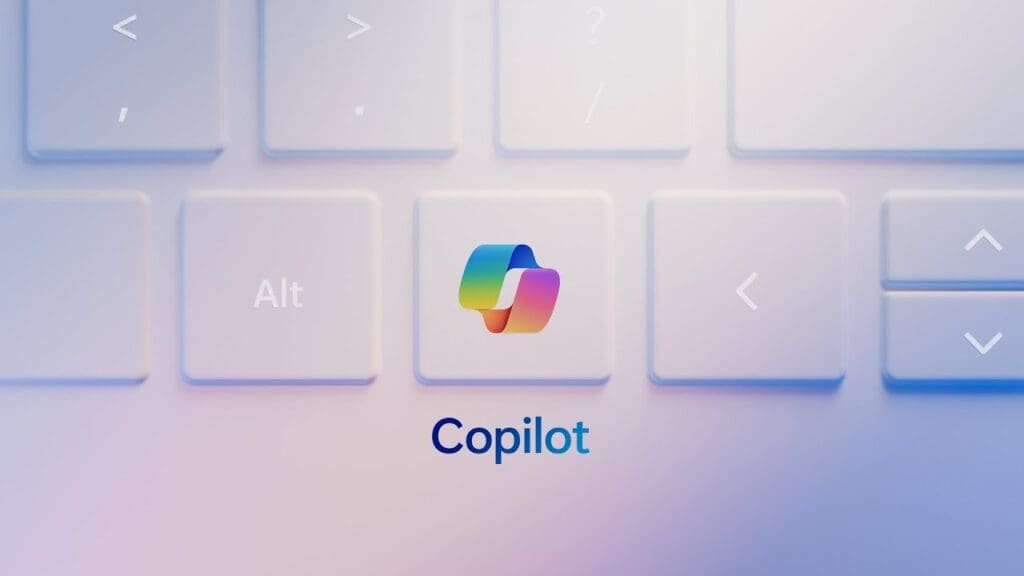
Developed by Microsoft, Copilot is a versatile chatbot capable of responding to both written and spoken inquiries. Users can request almost anything from Copilot, from composing a poem to recommending the best hotels in Antalya. Additionally, it allows users to adjust computer settings such as the volume.
Similar to OpenAI’s ChatGPT, Copilot also integrates with the DALL-E 3 image generator, enabling users to create images directly through Windows 11. Despite its ease of use for managing computer tasks, some users may prefer not to use it. For those users, here are the steps to hide the Copilot icon from the Taskbar in Windows 11.
Firstly, it’s important to note that Copilot cannot be completely removed from Windows 11 at this time. However, you can hide its icon from the Taskbar. To do this, open the Settings app and navigate to the Personalization section. From there, select the Taskbar option from the vertical menu on the left. You can hide the AI tool’s icon by toggling off the “Copilot” option under the “Taskbar items” section. Below are the detailed steps to follow.
To remove the Windows 11 Copilot tool from the Taskbar, you must follow these steps;

Here are the steps to hide the Copilot icon from the Windows 11 Taskbar:
- Step 1: Launch the Settings app.
- Step 2: Navigate to the Personalization section.
- Step 3: Access the Taskbar settings by selecting the Taskbar option from the vertical menu on the left.
- Step 4: Under the “Taskbar items” heading, disable the “Copilot” option.
Microsoft may eventually provide the option to completely remove Copilot from Windows 11, though it is currently uncertain when this capability will be available. For the time being, hiding the icon from the Taskbar is the feasible option.
In this guide, we’ve addressed the question, “How do you uninstall Windows 11 Copilot?”
Follow us on TWITTER (X) and be instantly informed about the latest developments…