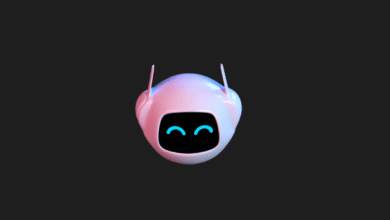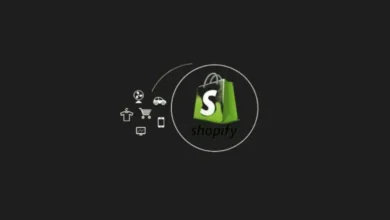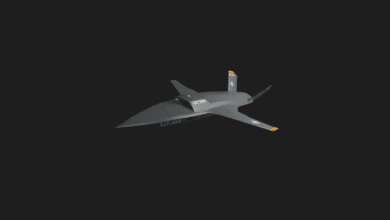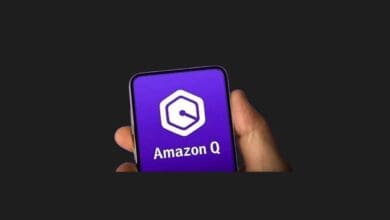Google Gemini Transforms Raw Data into Colorful Tables
Navigating through data has never been easier, thanks to the addition of a splash of color. Say goodbye to the tedious task of manual formatting! This means you can save valuable time and energy when working with large datasets. To take full advantage of this new feature, simply click the ‘Gemini Star’ button in Google Sheets and select “Create Table.”
You can choose from predefined table types or create your own custom command prompt. After reviewing your prompt, press Enter to generate your new table. The side dialog will offer excellent suggestions for personalizing your results even further.
Now you can turn your scattered data into eye-catching tables
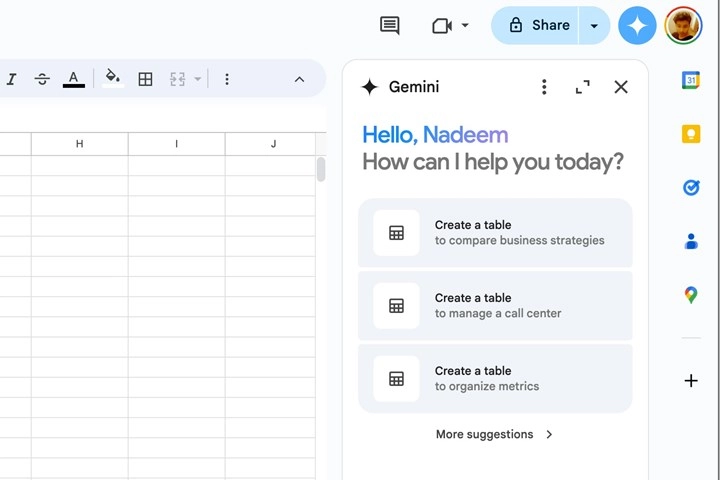
This update is set to revolutionize the way you handle extensive data or intricate information. Gemini AI goes beyond traditional text tables, offering visually appealing and well-organized data structures.
These tables are easy to read and navigate, enhanced by a splash of color. You can bid farewell to the hassle of manual formatting, freeing up your time and energy for managing large datasets. To maximize this feature, simply click the ‘Gemini Star’ button in Google Sheets and select “Create Table.”
You have the option to choose a predefined table type or craft your own command prompt. After reviewing your prompt, just press Enter to generate your new table. The side dialog will provide excellent suggestions for further personalization.
You may also like this content
- Microsoft Accelerates in Cybersecurity: AI Now Takes the Lead in Protection!
- DeepSeek Takes the World by Storm with Major Update to V3
- Google’s AI Tool Gemini Can Now “See” the World Using Your Phone Camera
Follow us on TWITTER (X) and be instantly informed about the latest developments…