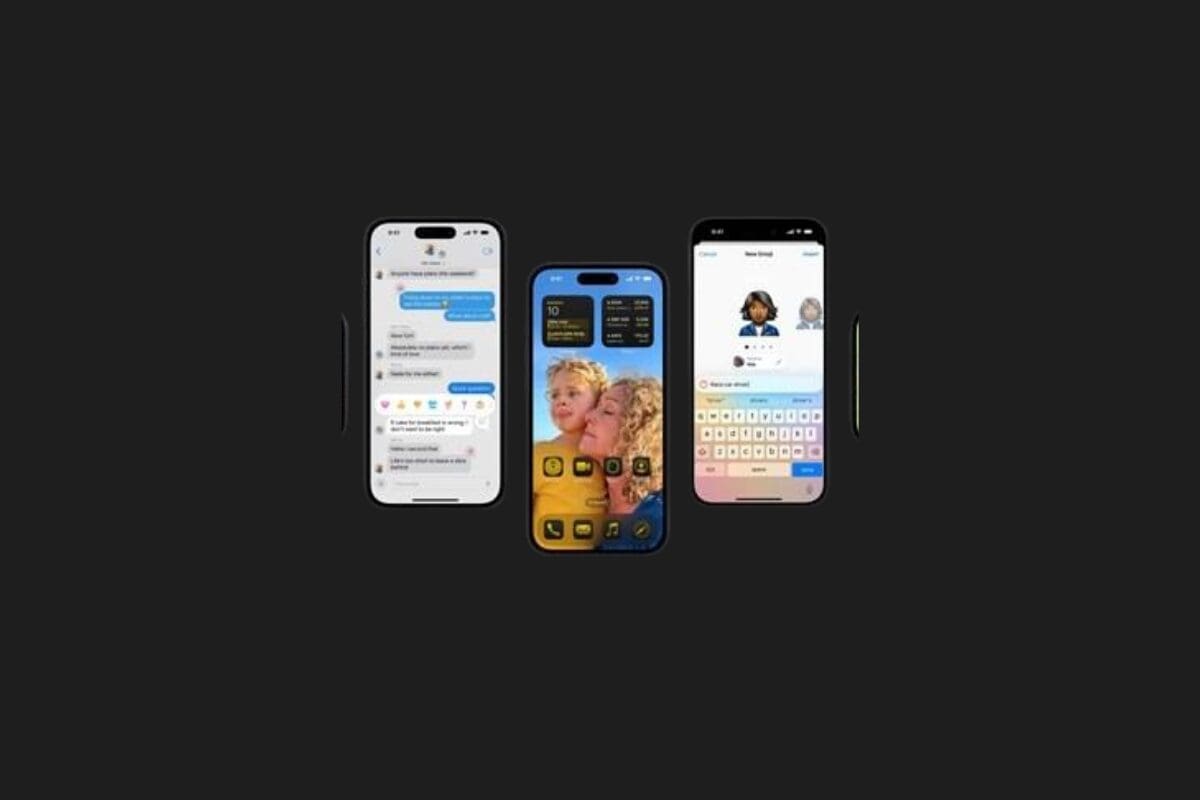Apple’s highly anticipated iOS 18 update has officially been released! Here’s how to download and install iOS 18, along with a list of iPhones that are eligible for the update:
Apple has launched the long-awaited iOS 18, enhanced with advanced artificial intelligence features, today. While iOS 18 has been available as a public beta for some time, Apple has now released the stable version. This update answers the question many have been asking: Is iOS 18 out? Yes, and it brings a variety of exciting new features. So, how can you install iOS 18? Here’s everything you need to know.
How to download & install ❓ iOS 18

- Go to your phone’s Settings > General > Software Update
- It takes some time for the update to appear. Wait a bit.
- When the update is active on the screen, press Install Now and follow the instructions
- If a different version appears on this screen, proceed by clicking on the upgrade to iOS 18 option at the bottom of the screen.
How to do 🤔 a clean install of iOS 18
- Connect your phone to your Mac or PC via USB-C cable
- Open iTunes on a PC or the Finder app on a Mac
- Select the detected device from the app that opens
- On Mac, hold down the left Option key and press the Restore iPhone button. Or, if it’s on PC, do the same with left Shift.
- In the new window that opens, select the iOS 18 IPSW file you downloaded earlier
- Wait while Finder or iTunes does the operations. This process will take some time.
How to make ☁️ an iPhone backup
- Connect your device to a Wi-Fi network
- Go to Settings > [your name], then tap iCloud
- Tap iCloud Backup
- Tap Back Up Now
- You can also back up your iPhone using the Finder on a Mac computer, iTunes on a PC, or Apple Devices. Connect your iPhone to your computer, open the app, select your device, and then create a backup.
iPhone phones 📲 that support iOS 18
- iPhone 16
- iPhone 16 Plus
- iPhone 16 Pro
- iPhone 16 Pro Max
- iPhone 15
- iPhone 15 Plus
- iPhone 15 Pro
- iPhone 15 Pro Max
- iPhone 14
- iPhone 14 Plus
- iPhone 14 Pro
- iPhone 14 Pro Max
- iPhone 13
- iPhone 13 mini
- iPhone 13 Pro
- iPhone 13 Pro Max
- iPhone 12
- iPhone 12 mini
- iPhone 12 Pro
- iPhone 12 Pro Max
- iPhone 11
- iPhone 11 Pro
- iPhone 11 Pro Max
- iPhone XS
- iPhone XS Max
- iPhone XR
- iPhone SE (2nd generation or later)
How to uninstall 📌 iOS 18 beta
To remove the iOS 18 beta profile, follow these steps:
- Open Settings > General > VPN and Device Management.
- Select iOS 18 Beta Profile and tap Remove Profile.
- Once the beta profile is removed, go to Settings > General > Software Update and install the stable version of iOS 18 on your device.
⚠️ For those asking, “Why hasn’t iOS 18 arrived?”: If you have an iPhone model that supports iOS 18 but haven’t received the update yet, it could be due to high demand on Apple’s servers. To resolve this, periodically check for updates by going to Settings > General > Software Update.
You may also like this content
- Best NFT Wallets 2025, Secure & Convenient Wallets
- 10 Best NFT Sites to Explore in 2025
- What is a Dynamic NFT? What Are the Use Cases of Dynamic NFTs?